Next Image As Hyperstack Tool¶
The tool allows to open the rgb images in a folder one after the other as hyperstacks.
Getting started¶
To install the tools, drag the link Next_Image_As_Hyperstack_Tool.txt to the ImageJ launcher window, save it under macros/toolsets in the ImageJ installation and restart ImageJ.
Select the "Next_Image_As_Hyperstack_Tool" toolset from the >> button of the ImageJ launcher.

- the ? button opens this help page
- the c button converts the current rgb-image to a hyperstack
- the n button opens the next image in the current folder and converts it to a hyperstack
Options¶
Open the options dialog by right-clicking on the c or n button. You can set the display mode of the hyperstack.
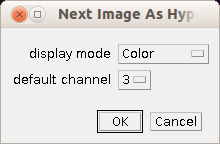
- display mode
- Composite displays an overlay of the channels
- Color displays one channel at a time in the color associated to the channel
- Grayscale displays one channel at a time in grayscale mode
- default channel - the channel that is displayed or active when the image is opened
Usage¶
Open the first image in a folder containing rgb-images. Press the c button to convert it to a hyperstack. Work on the image. When you finished working on the image press the n button to open the next image in the folder as hyperstack. Be careful, after the last image the first image is loaded again.