Create Path Tool (manual tracking)¶
This tool can be used when doing manual tracking with ImageJ's point selection tool. It creates a polyline or spline path from the point selections in the roi-manager, adds everything to the overlay and deletes it from the roi-manager. You can find an example image here.
Getting Started¶
To install the tool, drag the link Create_Path_Tool.txt to the ImageJ launcher window. Save it under /plugins/tools in the ImageJ installation and restart ImageJ.
Select the "Create Path Tool" from the >> button of the ImageJ launcher. This will add a button with the label "p" to the current toolset.

- A right-click on the p-button will open a help dialog that allows to display this help page
Options¶
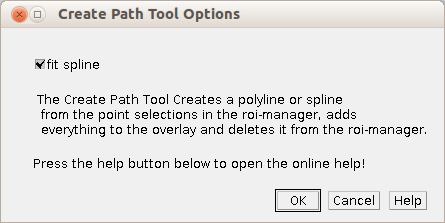
- fit spline if selected a spline is fit to the path otherwise the path is a polyline
Using the tool¶
To manually track a particle use the point-tool. First double click on the point-tool, select Auto-Next Slice, Add to ROI Manager and Label Points. and press ok. Now go to the first frame and click on the first particle you want to track. The frame will automatically advance. Click on the particle in the second frame and so on. When you finished the path for the first particle press the p button to run the Create Path tool. Repeat the same procedure for the other particles in the same time series. Once you tracked all particles call Image>Overlay>To ROI Manager and press the measure button on the roi-manager.
If you want to export the tracks on the image you need to call Image>Overlay>Flatten first.
Results¶
 |
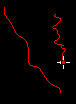 |
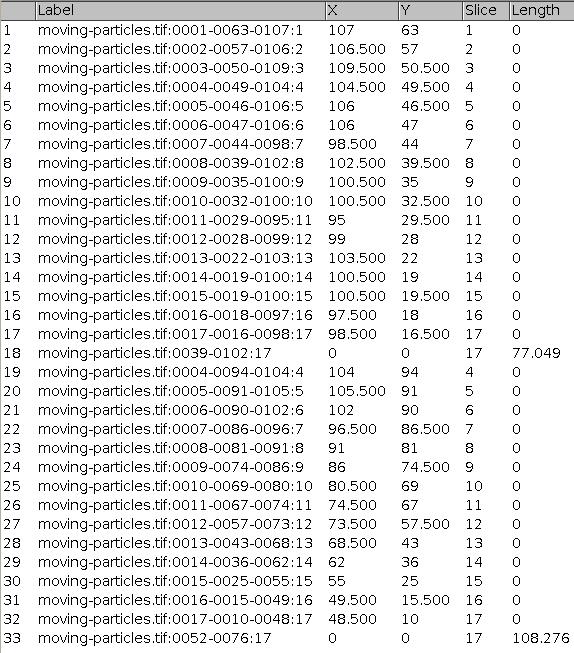
See also